Type of Questions
A questionnaire, whether in analog or digital form, is composed of various questions. On this page, all question types are listed in different categories.
Choice Questions
The question types that belong to the selection questions build on the basic question format that the respondent can select one or more from different selection options. The following chapters describe the partly different implementations of these question types.
| Simple selection |  | In the simple choice question, multiple answer choices are provided and the participant can select one answer. |
| Dropdown selection |  | The goal and implementation are the same as for the simple selection. The display can be changed under the selection question settings. |
| Selection with cards |  | The goal and implementation are the same as for the simple selection. The display can be changed in the settings of the selection question. |
| Multiple selection |  | The implementation is the same as for the single selection, but multiple response options can be selected. Multiple selection can be set in the settings. |
| Multiple selection matrix |  | There are multiple answer options and multiple answers may be selected per item. |
| Horizontal selection (scale) |  | In this selection, the selection options are displayed side by side. This creates a scale, which goes from left to right across the entire page. If necessary, images can reinforce the scale (see below). |
| Advanced selection |  | These are selection questions with more than 99 selection options,\ which can be controlled via the project-oriented database. |
| Zoom selection |  | Here the selection options are displayed as tiles side by side and the selected tile becomes larger while the others appear smaller (especially for images). |
| Text input with selection recommendation |  | Input suggestions appear after the first letters are entered. This question type is particularly suitable, if there are very many selection options. |
| Selection sequence (with recording of the reaction time) |  | In this selection task, several decision or selection questions are presented one after the other and the answer duration is recorded - no open text entries are possible. |
| SVG as selection |  | Elements in the scale-based vector graphic (SVG) are defined as options and respond to clicks - here simple selection. |
| SVG as selection |  | Elements in the scale-based vector graphic (SVG) are defined as options and react to clicks - here multiple selection. |
| Assignment task (with recording of the response latency) | 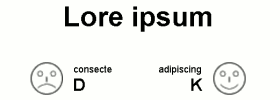 | Stimuli are presented one after the other, these must then be assigned to one or more categories by mouse click or keystroke. |
Question batteries/matrix questions
These are question types in which several items are arranged one below the other and usually a rating is to be given on the basis of a predefined scale.
| Horizontal selection (scale) |  | In this selection, the selection options are displayed side by side. This creates a scale, which goes from left to right across the entire page. If necessary, images can reinforce the scale. |
| Scale labeled with extremes |  | In this question, you provide a set of items (e.g., statements) for the participant to rate on a scale. For this scale only minimum and maximum are labeled. Different layouts as well as a category don't know are available. |
| Dichotomous selection scale Representation variant of a scale labeled with extrema. |  | The dichotomous scale is another form of representation of a scale with labeled extrema (yes/no). |
| Likert scale, 5 levels (compact) Display variant of a scale labeled with extrema. |  | The Likert scale is another representation option of the scale with the labeled extrema. |
| Scale with labeled intermediate values |  | All values of the scale are labeled. It is also possible to have a category „don't know“. |
| Likert scale (5-level) with labeled intermediate values |  | All values of the Likert scale are labeled. It is a different representation form of the scale with intermediate values. |
| Slider |  | The slider is a way of obtaining stepless ratings. There are many different layouts and display forms (see explanation under link). |
| Two-sided slider |  | The two-sided slider can be labeled on both sides similar to the polarity profile and not only distinguishes between the center and no specification. |
| Polarity profile (semantic differential, also as analog scale). |  | In the polarity profile, a participant is allowed to classify him/herself or an object between pairs of opposites. There is also a „don't know“ option possible. |
| Image scale (Star Ranking, Kunin Scale, etc.) |  | The visual design of the values is freely selectable. |
| Rank order |  | Ranking is the process of ranking a series of terms (or images). You can also implement a puzzle design. |
| Arrange cards (one-dimensional) |  | The card order is a variant to other rating questions. No ranking is enforced. |
Text input
In tasks based on text entry questions, the answer options are not predefined as in the case of the choice question, but are entered by the respondents themselves.
| Text input |  | This question allows open text input of any kind. |
| Open mentions |  | In the case of open entries, a participant has the option of entering ideas or similar among themselves in individual text fields. |
| Gap text |  | In cloze, the participant can fill in words or other statements in a text. |
| Text input with selection recommendation |  | This text input suggests predefined answer options, as soon as the respondent types something. This type of selection is articularly well suited for choice questions with very many answer options. |
| Ballon test |  | In the balloon test, the participant can add text to a picture. |
Implicit methods
| Affect Misattribution Procedure (AMP) |  | The Affect Misattribution Procedure (AMP) is a procedure for measuring implicit attitudes based on picture stimuli used as primes. Payne et al. (2005). An Inkblot for Attitudes: Affect Misattribution as Implicit Measurement. Journal of Personality and Social Psychology, 89(3),277-293. |
| Implicit Association Test(IAT) |  | The implicit association test (IAT) records response times as the participant sorts images and/or terms into categories and determines attitudes. |
| Brief IAT (BIAT) |  | The BIAT is an abbreviated version of the Implicit Association Test (IAT), which by default uses 80 instead of 180 assignments (trials),but at the expense of reliability and validity. |
| Single Category (SC-IAT) |  | The Single Category IAT is a variant of the Implicit Association Test (IAT), which elicits implicit attitudes toward an object without using a comparison object. |
| Assignment task (with reaction time) |  | In the assignment task, stimuli (e.g., terms or pictures) are presented one after the other. The participant must assign these to one of two or more categories by mouse click or key press. The reaction time is measured. |
| Selection sequence (with reaction time) |  | Here, several decision or selection questions are presented one after the other. The answer specifications are presented in boxes, as in quiz shows. The reaction time for the answer is measured, an open-ended text input („Other“) is not possible. |
Advanced measurement techniques
| CRM/RTR measurement video |  | This module plays a video and allows the participant to have a evaluation of the video over time (Continuous Response Measure, CRM). |
| CRM/RTR measurement audio |  | This module plays an audio file and allows the participant to rate it over time. |
Contact/Communication
| Separate collection of contact data |  | With this question, participants can leave an e-mail address or other contact data. This data is stored separately from the rest of the data set, so that anonymity is ensured. A subsequent assignment is not possible! |
| E-mail to personal contact |  | This question sends an email to an address provided by the participant. The email address is not stored in the record. |
| Opt-In for Email Distribution List |  | With an opt-in question, a person can register for the e-mail distribution list of the survey study. The registration must be confirmed by the owner of the e-mail address after the opt-in procedure. |
Special questions
| Upload file |  | This question allows the participant to upload a file from the local computer. |
| Upload screenshot |  | This question allows the participant to submit a screenshot. |
| Graphic positioning |  | With graphic positioning, the respondent can make point markings on an image using a mouse click. The marks are categorized into areas and counted. |
| Captcha |  | A Captcha (Completely Automated Public Turing test to tell Computers and Humans Apart) presents the participant with a task that humans can easily solve, but computers usually fail. In this way, automatic completion can be prevented. |
Functional building blocks
| Random generator |  | Generates a random value during the interview - mostly used to randomly assign participants to experimental groups. Number combinations are also useful for conjoint analyses. |
| Device and transmitted variables |  | This function stores information that the subscriber's (client) browser transmits. For example, the browser ID, IP address, or GET variables. |
| Transfer file contents |  | This element can be used to submit file content (BLOB) from JavaScript and store it in the record. |
| Audio recorder |  | The file to be uploaded can be an audio track. |
| Simple drawing surface |  | By means of a drawing surface, images can be created or signatures can be drawn. |
| Photo from webcam or smartphone |  | It is also possible to take a photo directly with the device on which the questionnaire is filled in. |
| Internal variables |  | With internal variables you store data in the data set that does not appear directly in the questionnaire. For example, the result of a random selection or a value that was collected via JavaScript or Flash. |
| Participant management (List of Contacts) |  | This module allows the management of address entries (participants and their e-mail addresses) outside the project management (e.g. by a customer). The module is designed for use in an access-restricted questionnaire. |